Discussions and responses are for everyone to read and participate in. They are NOT a place to advertise, post private contact information, or ask a frequently asked question about myLot. There is a much better way to do and that is the message system. Private messages, shortened as PM, are just that, a private message between two people. You can use PM's to do just about anything forbidden in discussions such as send referral links, your website or blog, or ask a common question about myLot.
There are 3 ways to send a new PM using the Messages tab, the Friends tab, and a friend's profile.
PM using Messages tab
1. Click on the Messages tab between the Blog and Friends tabs.
2. Click on Compose
You will be taken to a form similar to that of starting a discussion. Fill out the appropriate boxes, click preview to preview or send message without previewing by clicking send message.
PM using Friends tab
1. Click on the Friends tab next to the Messages tab.
2. Make sure you are on My Friends. Besides each avatar (picture), are three options with the first being send message. Click it and you will be sent to the same form as before, except with the myLot user box filled in.
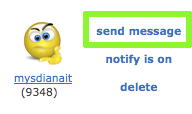
PM using Profile
1. Click on a friend's profile by click their name.
2. Under their username on the left column of their profile is a green button labeled "Send message." This will have the same effect as the previous method and send you to the PM form with the myLot user blank filled in.
PM using Direct link
There is a 4th way that I did not mention because of its inconvenience. This is by using the direct link.
1. Copy and paste this link into your browser
http://www.mylot.com/nr/newmessage.aspx?f=2. After the = sign, type in the myLot user's name. Again, it takes you to the same form with the myLot user already filled in.
Since all of these methods bring you to the same form, here is a quick guide on how to fill it out.
1. Fill out the boxes with the appropriate content
2. Click Preview to preview your message or Send Message without previewing first.
3A. Add tags and click submit tag(s) **Note: Adding tags is always optional**
3B. Click skip
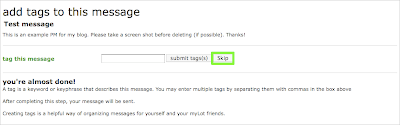
4. It should now appear in the Messages tab
**Note**: If you are redirected to the home page, the message probably did not send. Check out these links on the problem and the solution.
To respond to a PM you receive, click on the title of the PM, and click the orange Respond to this Message button
Which way do you use to send a PM? What do you use PM's for? Is there another way of sending PM's? Share your experience using myLot Messages in the comments.







0 comments
Post a Comment